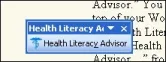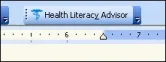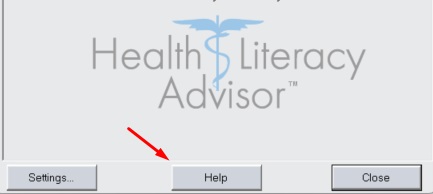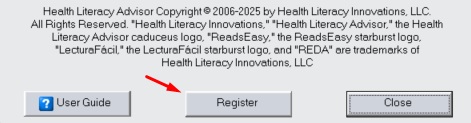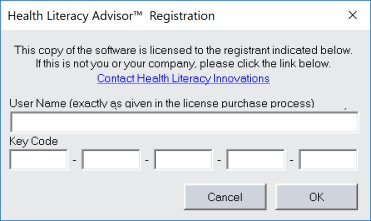Which Platform
The HLA Desktop vs. the HLA Online
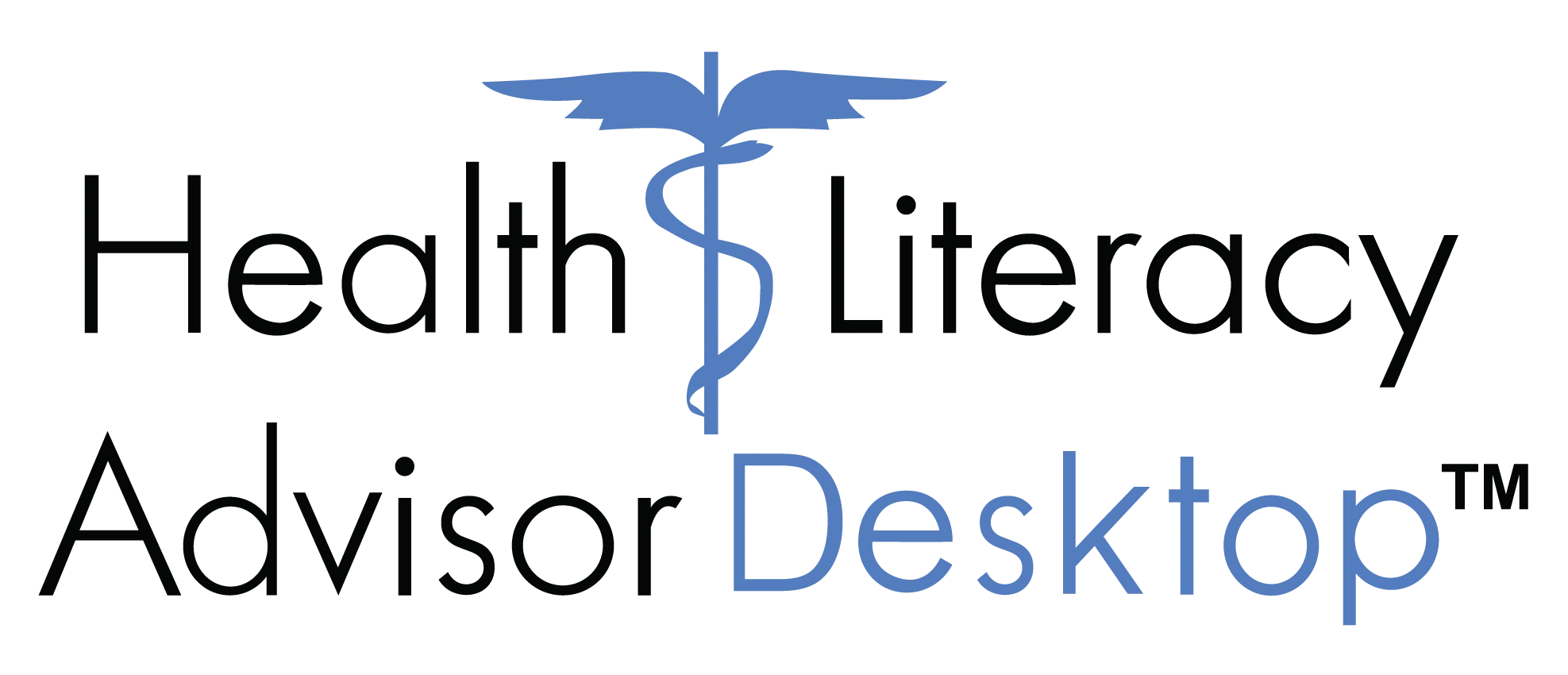
Microsoft Word Add-In
- HIPAA compliant
- Easy access from Microsoft Word toolbar
- No Internet required
- English & Spanish
- Customization available

Web-based Platform
- HIPAA compliant
- 508 compliant
- Accessible with all web browsers
- English & Spanish
- Customization available